3D printing
From Larkum Lab
Overview
You can find object to print on different internet pages or design new ones (The lab ones are not yet indexed). You will usually find STL files (Do not download g-node files). STL files can usually be open by design software, but the changes you can make will be restricted. You can directly use them to print the object. The same way a ink printer code your files before printing, 3-D printers can not directly use STL files; and since there are different ways to print the same STL files, one needs to use a "slicer" software to prepare the print (the software basically transform the 3-D object into several 2-D slices that will be printed one after the other). Then you may print the object (this can take time) and then you will need to clean it. One object is often built from several 3-d printed parts that one needs to assemble.
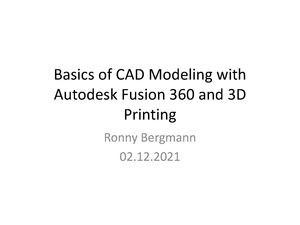
Here is Ronny's presentation slides
Design object
- You need to know the dimension of the object you want to create, use a vernier calliper to measure outer and inner diameter (as well as depth) of existing objects.
- get a rough idea of the object you want.
- use a software to create the object. The software allows you to create forms, and add or subtract volumes to build your object.
- think about making round edges to facilitate printing.
- Export the object in a STL file
- Save both the STL and the original (raw data) file in a specific folder
Proposed software: Autodesk fusion 360 software, refer to https://www.autodesk.com/education/edu-software/overview?sorting=featured&filters=individual to get it.
Slice objects
- Use the slicer software coming with your 3d printer.
- Open the STL file
- Try to find the best position for the object to be printed, note that printing in x-y axes is faster and more economical than printing in the Z axis
- add supporting material and if needed some base (if the base of the object is too small or the pad is not completely levelled, it may not glue correctly to the pad and the print will fail)
- obtain a .gnode file (or equivalent) that the printer can use, save it on a key or flash drive (depending on the printer)
USE ONLY FILES YOU CAN TRUST: the printer will blindly follow the instruction, a malicious g-node file can break the printer.
Different printers will use different technologies.


