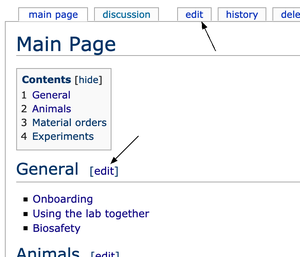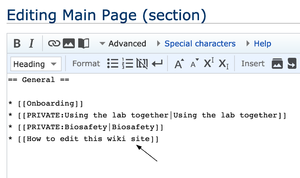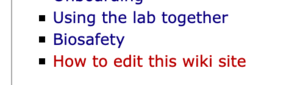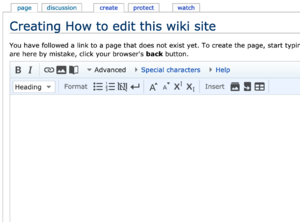How to edit this wiki site: Difference between revisions
From Larkum Lab
No edit summary |
No edit summary |
||
| Line 1: | Line 1: | ||
== Getting an account == | |||
In order to edit this wiki site, you have to '''first log-in to this site'''. To log in, you need to be entered as users. | In order to edit this wiki site, you have to '''first log-in to this site'''. To log in, you need to be entered as users. | ||
| Line 8: | Line 9: | ||
== Tips on editing/creating pages == | == Tips on editing/creating pages == | ||
The rule of thumb is: '''try to put the objectives in front'''. | The rule of thumb is: '''try to put the objectives in front'''. | ||
Latest revision as of 21:34, 23 June 2022
Getting an account
In order to edit this wiki site, you have to first log-in to this site. To log in, you need to be entered as users.
Let Hatem or Julien know your HU Account (you can also send them a username and a password to get a larkumlab account, please use slack). For the time being, they are the only people who can grant your account to log in to this site.
For admins: add users via https://www2.hu-berlin.de/hu/collaboration/change_request.php
Tips on editing/creating pages
The rule of thumb is: try to put the objectives in front.
In most cases, people visit the wiki because they want to do something, but not sure how to do it. Name the pages and sections so that the "what" part of the how-to is obvious.
A typical name of a page (or a section) must consist of a verb as its main component (to state "how to <do something>"), optionally with some keywords to clarify the category (e.g. "of virus", "of animals", "of devices").
Editing a page (or a section)
Click "edit" link, appearing either as a "tab", or a button aside a section header:
- click on the tab-"edit", and you can edit the entire page.
- click on the section-"edit", and you can get concentrated on editing the section of interest.
The ways to add headers, turning sentences to bold etc. may be found here, or (in more general) here.
Creating a new page
Always remember to add a link to the new page first, and then create it.
The simplest is to add another element on some existing list of links. Add "PRIVATE: " before the page name if you think that (or you are uncertain whether) the content of the page will contain some sensitive information.
After editing, the added link will be shown in red, meaning that "there is not yet a proper page corresponding to this link".
By clicking the link in red, you can enter the page-creation mode.
The rest is the same as in the previous section.